
What is Android application app?
An Android app is a software application designed to run on an Android device, such as a smartphone or tablet. Android apps are typically written in the Java programming language and run on the Android platform, which is powered by the Linux operating system. Android apps can be downloaded from the Google Play Store, which is the official app store for Android devices, or from other sources such as the developer's own website. There are a wide variety of Android apps available, including games, productivity tools, and social media apps.
How do I get to my Android app?
There are a few different ways you can access your Android apps:
1. Go to the home screen of your Android device and look for the app icon.
2. Use the search function to search for the app by name.
3. Go to the app drawer and browse through the list of installed apps.
To access the app drawer, you can swipe up from the bottom of the screen or tap the icon that looks like a grid of dots. This will open a list of all the apps installed on your device. You can then tap on the app you want to open.
If you are unable to find the app, it is possible that it may be hidden or uninstalled. You can try searching for the app in the Google Play Store to see if it is available to be downloaded and installed again.
Is Play Store an Android app?
Yes, the Google Play Store is an Android app. It is the official app store for Android devices, and it is used to distribute a wide variety of apps, including games, productivity tools, and social media apps. The Google Play Store is pre-installed on most Android devices, and it can be accessed by tapping the icon that looks like a multicolored triangle on the home screen or app drawer. In the Play Store, you can browse and download apps, as well as manage your app updates and purchases. You can also use the Play Store to find and install apps on your Android device.
Are Android apps Safe?
In general, Android apps are safe to download and use. However, it is important to be cautious when downloading apps from unknown sources or websites, as these apps may be malicious and could potentially harm your device or steal your personal information.
To help protect your device and personal information, it is recommended that you only download apps from trusted sources such as the Google Play Store. The Google Play Store has a system in place to screen apps for malicious content, and it also provides information about the app's developer and any permissions the app requires.
Additionally, you can take steps to protect your device and personal information by:
- Installing antivirus software to help detect and prevent malware attacks
- Keeping your device and apps up to date with the latest security updates
- Reading app reviews and ratings before downloading an app
- Carefully reviewing the app's permissions before installing it
By following these best practices, you can help ensure that your Android device and personal information remain safe.
What is Android and why it is used?
Android is a mobile operating system developed by Google. It is based on the Linux operating system and is designed primarily for touchscreen mobile devices such as smartphones and tablets. Android is the most popular mobile operating system in the world, with a large and growing user base.
Android is used on a wide variety of devices, including phones, tablets, and televisions. One of the main reasons for its popularity is that it is open-source, which means that anyone can use and modify the source code. This has led to a large and active developer community, which has contributed to the growth and development of the platform.
Android is also used on devices that may not have a touchscreen, such as watches and cars, and it can be used to power other types of devices such as e-readers and home appliances.
Android is popular because it is user-friendly and offers a wide range of features and capabilities. It allows users to customize their devices with various apps and widgets, and it provides access to a wide range of content such as music, books, and movies through the Google Play Store. Additionally, Android is constantly being updated and improved, which helps to keep devices running smoothly and securely.
What are examples of Android apps?
There are a wide variety of Android apps available, including:
1. Games: There are many different types of games available for Android, including action games, puzzle games, and strategy games. Examples include "Angry Birds," "Candy Crush," and "Clash of Clans."
2. Productivity tools: There are many apps available that can help you stay organized and manage your time, such as task managers, note-taking apps, and calendar apps. Examples include "Evernote," "Todoist," and "Google Calendar."
3. Social media apps: There are many apps available for accessing and managing your social media accounts, such as Facebook, Twitter, and Instagram.
4. Navigation and maps: There are several apps available that can help you get where you need to go, such as Google Maps, Waze, and Apple Maps.
5. News and information: There are many apps available that can help you stay up to date with the latest news and information, such as the New York Times, CNN, and BBC News.
6. Music and audio: There are several apps available for streaming music and audio, such as Spotify, Pandora, and Apple Music.
These are just a few examples of the types of apps available for Android. There are many other categories of apps available as well, including finance, education, and health and fitness.
How do I open an Android app in my browser?
To open an Android app in your browser, you will need to use a web-based emulator. A web-based emulator is a tool that allows you to run Android apps in your web browser, without the need for a physical Android device.
There are several web-based emulators available, such as the Android Studio emulator and the Genymotion emulator. To use a web-based emulator:
1. Go to the website of the emulator you want to use and follow the instructions to install and set it up.
2. Once the emulator is installed and set up, you will be able to launch it from your browser.
3. In the emulator, you can then install and run Android apps just as you would on a physical Android device.
It is important to note that web-based emulators are not always able to fully replicate the functionality of a physical Android device, and some apps may not work as expected. However, they can be a useful tool for testing and debugging Android apps.
Where is my Android device?
There are a few different ways you can try to locate your Android device if you are unable to find it:
1. Check the location of your device using a tracking app: If you have a tracking app installed on your device, such as "Find My Device" (which is pre-installed on most Android devices), you may be able to use the app to locate your device.
2. Use the "Find My Device" website: You can also try using the "Find My Device" website (https://www.google.com/android/find) to locate your device. To do this, you will need to be signed in to your Google account and have location services enabled on your device.
3. Check the last known location: If your device is turned off or is not connected to the internet, you may still be able to see its last known location. To do this, go to the "Find My Device" website and look for the "Last known location" section.
4. Ask a friend or family member to call your phone: If you are unable to locate your phone, you can try asking a friend or family member to call your phone to see if you can hear it ringing.
If you are still unable to find your device after trying these steps, you may want to consider reporting it as lost or stolen to your service provider or contacting the police.
Is Google Play and Android the same?
Google Play and Android are not the same thing. Android is a mobile operating system developed by Google, which is used on a wide variety of devices such as smartphones and tablets. Google Play, on the other hand, is a digital distribution platform for Android apps, developed and operated by Google.
Google Play is the official app store for Android devices, and it is used to distribute a wide variety of apps, including games, productivity tools, and social media apps. It is pre-installed on most Android devices and can be accessed by tapping the icon that looks like a multicolored triangle on the home screen or app drawer. In the Google Play Store, you can browse and download apps, as well as manage your app updates and purchases.
So, while Android is the operating system that powers devices, Google Play is the app store where you can find and install apps on your Android device.
What are the 4 types of apps?
There are four main types of apps:
- Native apps: Native apps are apps that are developed specifically for a particular platform, such as iOS or Android. They are written in the programming language and frameworks that are supported by the platform, and they are installed directly on the device. Native apps are generally faster and more responsive than other types of apps, as they are optimized for the specific platform they are developed for.
- Web apps: Web apps are apps that are accessed through a web browser, rather than being installed directly on the device. They are developed using web technologies such as HTML, CSS, and JavaScript, and they are typically accessed through a URL. Web apps are generally not as fast or responsive as native apps, as they rely on an internet connection to function.
- Hybrid apps: Hybrid apps are apps that are developed using a combination of native and web technologies. They are installed on the device like a native app, but they are built using web technologies and are run within a native app "wrapper." Hybrid apps are designed to provide the best of both worlds: the performance and functionality of a native app, with the flexibility and cross-platform compatibility of a web app.
- Progressive web apps (PWAs): Progressive web apps are a type of web app that are designed to provide a native app-like experience in a web browser. They are built using web technologies and are accessed through a URL, but they can be added to the home screen of a device and can work offline. PWAs are designed to be fast and responsive, and they offer many of the same features and capabilities as native apps.
These are the four main types of apps that are commonly used today. It is important to note that there is some overlap between these categories, and some apps may fit into more than one category.
How do I open an Android app in my browser?
To open an Android app in your browser, you will need to use a web-based emulator. A web-based emulator is a tool that allows you to run Android apps in your web browser, without the need for a physical Android device.
There are several web-based emulators available, such as the Android Studio emulator and the Genymotion emulator. To use a web-based emulator:
- Go to the website of the emulator you want to use and follow the instructions to install and set it up.
- Once the emulator is installed and set up, you will be able to launch it from your browser.
- In the emulator, you can then install and run Android apps just as you would on a physical Android device.
It is important to note that web-based emulators are not always able to fully replicate the functionality of a physical Android device, and some apps may not work as expected. However, they can be a useful tool for testing and debugging Android apps.
How do I manually open an app on Android?
To manually open an app on an Android device:
- Go to the home screen or app drawer of your device.
- Locate the app you want to open.
- Tap the app icon to launch the app.
If you are unable to find the app, it is possible that it may be hidden or uninstalled. You can try searching for the app in the Google Play Store to see if it is available to be downloaded and installed again.
Alternatively, you can use the search function to search for the app by name. To do this, tap the search icon (which is usually a magnifying glass or a search box) and type in the name of the app. This will search for the app and display any matching results. You can then tap on the app to open it.
If you are still unable to open the app, it is possible that there may be an issue with the app itself, or with your device. In this case, you may want to try restarting your device, or contacting the app developer for further assistance.
What are the 2 most used apps?
It is difficult to determine the two most used apps overall, as the popularity of apps can vary depending on the region and the specific user base. However, some apps that are commonly used by a large number of people include:
- Facebook: Facebook is a social media app that allows users to connect with friends and family, share updates and photos, and participate in groups and events.
- WhatsApp: WhatsApp is a messaging app that allows users to send and receive text, voice, and video messages, as well as make voice and video calls.
- YouTube: YouTube is a video-sharing app that allows users to watch and upload videos, as well as subscribe to channels and receive notifications when new videos are uploaded.
- Google Maps: Google Maps is a navigation and maps app that provides turn-by-turn directions, real-time traffic updates, and information about points of interest.
- Gmail: Gmail is an email app that allows users to send and receive emails, as well as manage their emails and contacts.
These are just a few examples of apps that are commonly used by a large number of people. The specific apps that are most used may vary depending on the region and the specific user base.
What are the 10 most popular apps?
It is difficult to determine the 10 most popular apps overall, as the popularity of apps can vary depending on the region and the specific user base. However, some apps that are commonly used by a large number of people include:
- Facebook: Facebook is a social media app that allows users to connect with friends and family, share updates and photos, and participate in groups and events.
- WhatsApp: WhatsApp is a messaging app that allows users to send and receive text, voice, and video messages, as well as make voice and video calls.
- YouTube: YouTube is a video-sharing app that allows users to watch and upload videos, as well as subscribe to channels and receive notifications when new videos are uploaded.
- Google Maps: Google Maps is a navigation and maps app that provides turn-by-turn directions, real-time traffic updates, and information about points of interest.
- Gmail: Gmail is an email app that allows users to send and receive emails, as well as manage their emails and contacts.
- Instagram: Instagram is a photo and video-sharing app that allows users to take and edit photos and videos, and share them with their followers.
- TikTok: TikTok is a social media app that allows users to create and share short videos set to music.
- Twitter: Twitter is a social media app that allows users to share short messages, called tweets, and interact with others through likes, comments, and retweets.
- LinkedIn: LinkedIn is a professional networking app that allows users to connect with other professionals, search for jobs, and join groups.
- Skype: Skype is a communication app that allows users to make voice and video calls
Can hackers access your Android phone?
It is possible for hackers to access an Android phone, but it is not easy. Hackers may try to access an Android phone through a variety of methods, such as:
- Malware: Malware is a type of malicious software that can be installed on a device without the user's knowledge. Once installed, malware can allow hackers to access and control the device.
- Phishing attacks: Hackers may try to trick users into providing their login credentials or other sensitive information through fake websites or emails.
- Unsecured networks: Connecting to unsecured networks, such as public Wi-Fi hotspots, can potentially allow hackers to intercept and view sensitive data transmitted over the network.
- Physical access: If a hacker has physical access to your device, they may be able to access it directly, especially if the device is not protected with a strong password or screen lock.
To help protect your Android device from hacking, it is important to:
- Keep your device and apps up to date with the latest security updates.
- Install antivirus software to help detect and prevent malware attacks.
- Be cautious when downloading apps and only download apps from trusted sources such as the Google Play Store.
- Avoid connecting to unsecured networks, and use a virtual private network (VPN) to secure your internet connection when using public Wi-Fi.
- Use a strong password or screen lock to protect your device from physical access.
Is Android safe from hackers?
Android is generally a secure platform, but like any other operating system, it is not completely immune to hacking. There are a number of ways that hackers may try to access an Android device, such as through malware, phishing attacks, or unsecured networks.
However, there are steps you can take to help protect your Android device from hacking. These include:
- Keeping your device and apps up to date with the latest security updates.
- Installing antivirus software to help detect and prevent malware attacks.
- Being cautious when downloading apps and only downloading apps from trusted sources such as the Google Play Store.
- Avoiding connecting to unsecured networks, and using a virtual private network (VPN) to secure your internet connection when using public Wi-Fi.
- Using a strong password or screen lock to protect your device from physical access.
By following these best practices, you can help protect your Android device from hacking and keep your personal information secure.
What are the signs of a hacked Android phone?
There are several signs that your Android phone may have been hacked:
- Unfamiliar apps: If you see unfamiliar apps on your device that you did not install yourself, this may be a sign that your phone has been hacked. Hackers may install malware or other malicious apps on your device without your knowledge.
- Unexpected behavior: If your device is behaving strangely or unexpectedly, such as if it is crashing or freezing more frequently, this may be a sign that it has been hacked.
- Unusually high data usage: If you notice that your data usage is unexpectedly high, this may be a sign that your phone has been hacked and is being used to transmit data without your knowledge.
- Unexpected pop-ups or ads: If you are seeing unexpected pop-ups or ads on your device, this may be a sign that your phone has been hacked and is being used to display ads.
- Unfamiliar text messages or calls: If you are receiving unfamiliar text messages or calls from unknown numbers, this may be a sign that your phone has been hacked and is being used to send or receive messages or calls without your knowledge.
If you notice any of these signs, it is important to take steps to secure your device and protect your personal information. This may include installing antivirus software, keeping your device and apps up to date with the latest security updates, and being cautious when downloading apps or clicking on links.
Can hackers view your phone?
It is possible for hackers to view the contents of your phone, depending on how they accessed it. If a hacker has gained physical access to your phone, they may be able to view its contents by simply accessing the device and going through your files and apps.
If a hacker has accessed your phone remotely, they may be able to view its contents by installing malware or other malicious software on the device. This malware can allow the hacker to remotely control the device and access its data.
To help protect your phone from being hacked and its contents viewed, it is important to:
- Keep your device and apps up to date with the latest security updates.
- Install antivirus software to help detect and prevent malware attacks.
- Be cautious when downloading apps and only download apps from trusted sources such as the Google Play Store.
- Avoid connecting to unsecured networks, and use a virtual private network (VPN) to secure your internet connection when using public Wi-Fi.
- Use a strong password or screen lock to protect your device from physical access.
By following these best practices, you can help protect your phone and keep your personal information secure.
Can hackers see you through your phone camera?
It is possible for hackers to gain access to your phone's camera and potentially use it to see you, although this is not a common occurrence. In order to gain access to your phone's camera, a hacker would need to install malware or other malicious software on your device. This malware could allow the hacker to remotely control the camera and use it to view and record your surroundings.
To help protect your phone from being hacked and your camera being accessed, it is important to:
- Keep your device and apps up to date with the latest security updates.
- Install antivirus software to help detect and prevent malware attacks.
- Be cautious when downloading apps and only download apps from trusted sources such as the Google Play Store.
- Avoid connecting to unsecured networks, and use a virtual private network (VPN) to secure your internet connection when using public Wi-Fi.
- Use a strong password or screen lock to protect your device from physical access.
By following these best practices, you can help protect your phone and keep your personal information secure. If you are concerned that your phone's camera may have been accessed by a hacker, you may want to consider running a scan with your antivirus software and changing your device's password.
How to protect my android device and Apps from the hackers?
There are several steps you can take to protect your Android device and apps from hackers:
- Keep your device and apps up to date with the latest security updates: It is important to regularly update your device and apps to ensure that you have the latest security patches and fixes. These updates can help protect your device from known vulnerabilities and keep it secure.
- Install antivirus software: Antivirus software can help detect and prevent malware attacks on your device. Look for an antivirus app that offers real-time protection, as well as regular updates to its virus definitions.
- Be cautious when downloading apps: Only download apps from trusted sources such as the Google Play Store. Avoid downloading apps from unfamiliar websites or sources, as these may contain malware or other malicious software.
- Avoid connecting to unsecured networks: When using public Wi-Fi hotspots, be sure to connect to a secure network. You may also want to consider using a virtual private network (VPN) to secure your internet connection.
- Use a strong password or screen lock: A strong password or screen lock can help prevent unauthorized access to your device. Choose a password that is difficult to guess and enable screen lock options such as fingerprint or facial recognition to add an extra layer of security.
By following these best practices, you can help protect your Android device and apps from hackers and keep your personal information secure.
Keywords:
- About Android App and Signs of a hacked Android phone
- play store
- google play
- play store app
- all apps
- play store download
- apps download
- google play app
- google play store app download for android
- how to protect my android device and Apps from the hackers
- Can hackers see you through your phone camera
- Can hackers view your phone
- signs of a hacked Android phone
- Is Android safe from hackers?
- Can hackers access your Android phone
- 2 most used apps
- 10 most popular apps
- How do I open an Android app in my browser?
- Is Google Play and Android the same?
- Where is my Android device?
- How do I open an Android app in my browser?
- What are examples of Android apps?
- What is Android and why it is used?
- Are Android apps Safe?
- What is Android application app?
- Is Play Store an Android app?
- Play Store
- How do I get to my Android app?

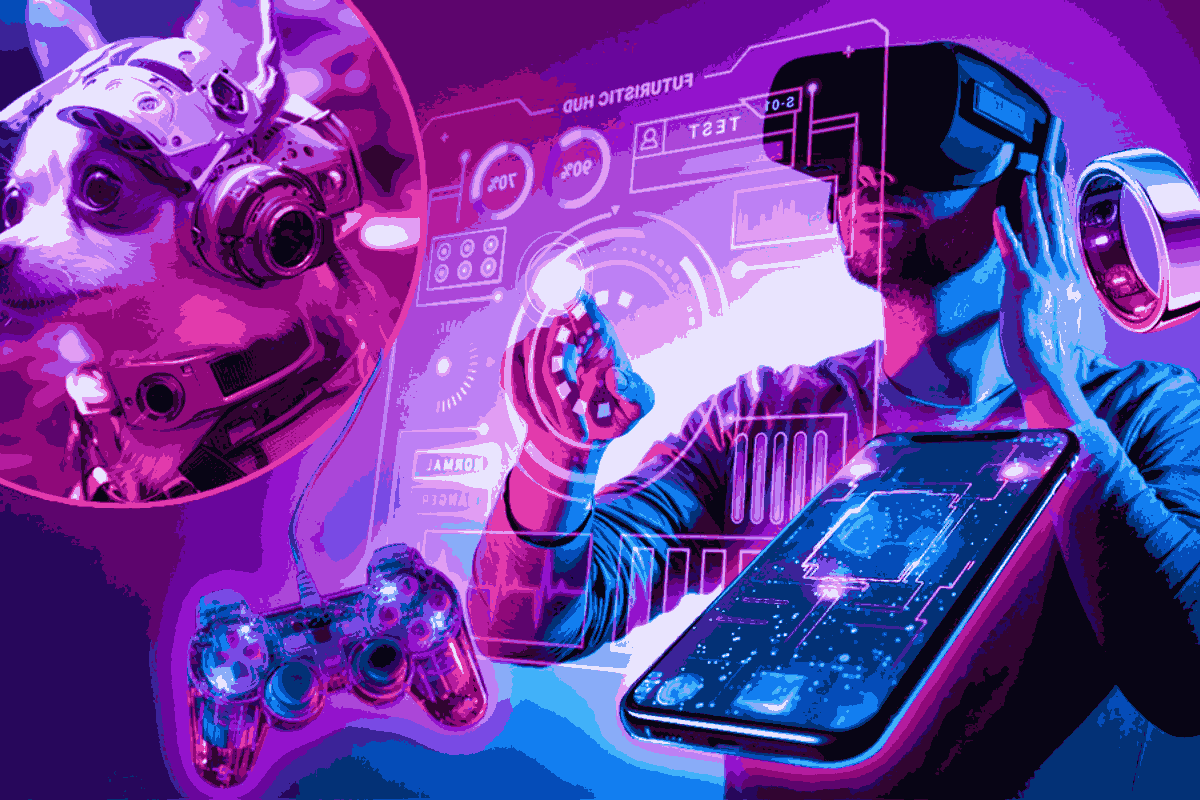
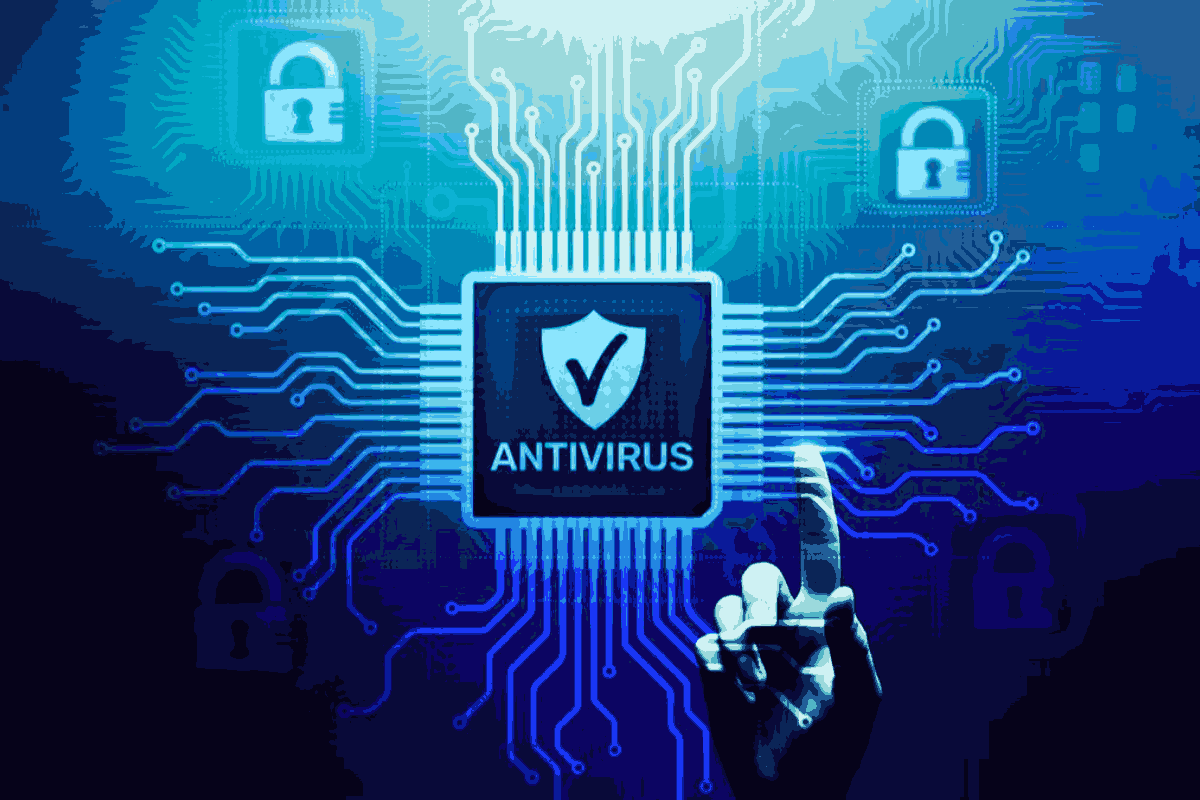
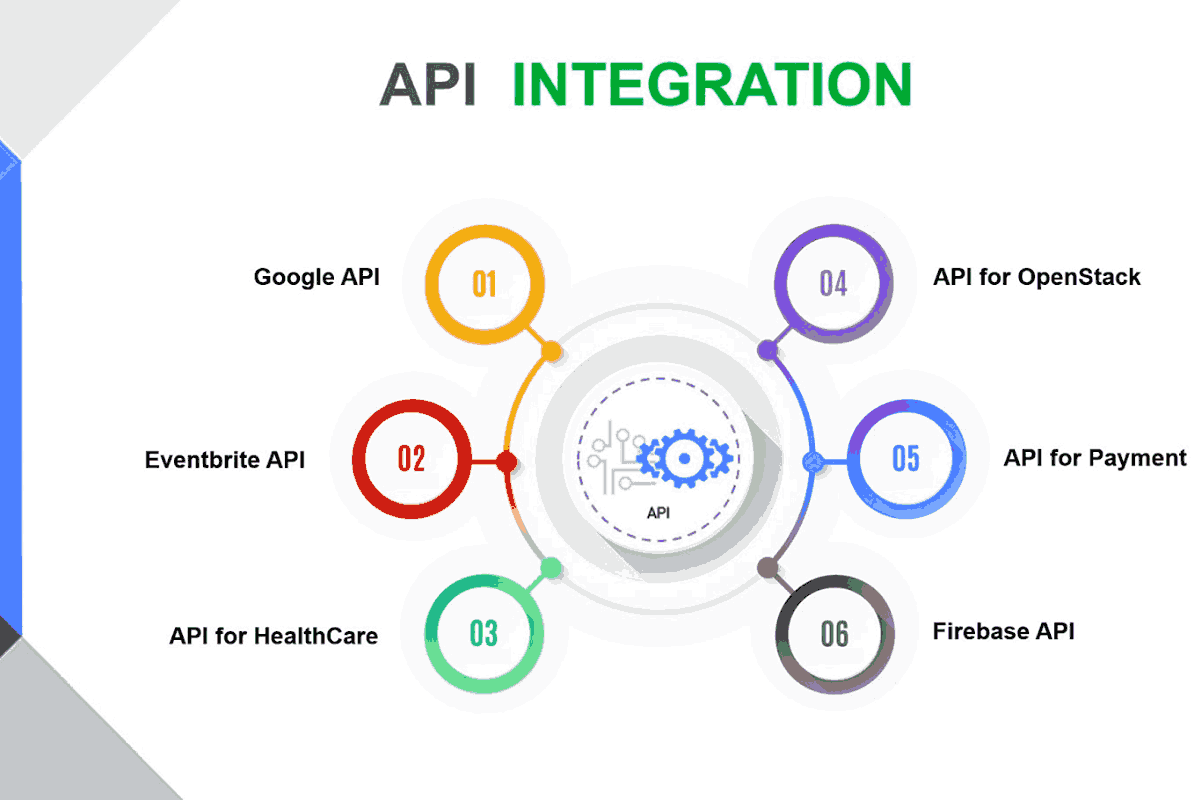

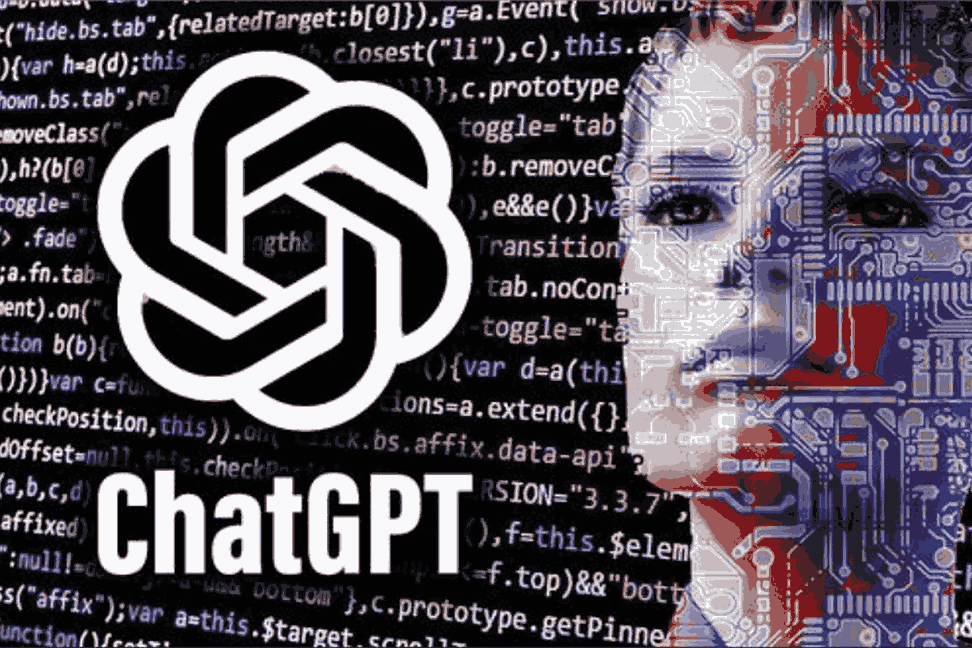



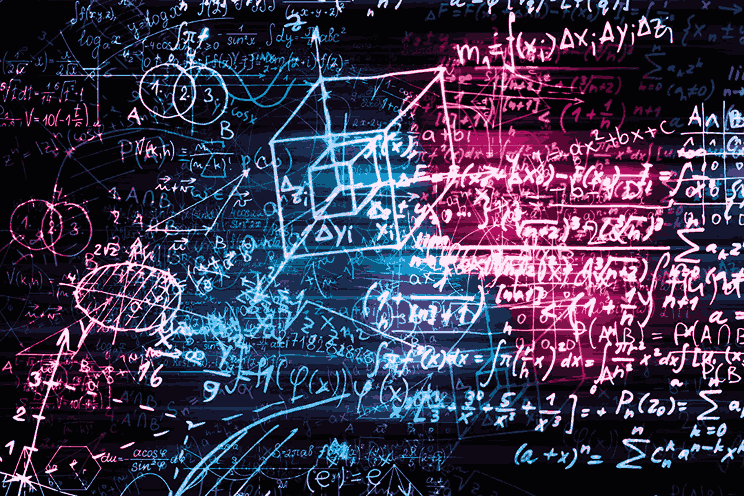

Leave a comment