
Kali Linux is a widely recognized operating system used for ethical hacking, penetration testing, and advanced cybersecurity research. Known for its extensive toolset and security-focused environment, it has become a go-to choice for both professionals and learners. If you’ve been curious about trying it out, the installation process is straightforward when you follow the right steps.
This guide will walk you through the process so you can start using Kali Linux with confidence.
Step 1: Prepare Your System
Before installation, make sure your device meets the basic requirements:
-
At least 2 GB of RAM (4 GB is recommended for better performance)
-
20 GB or more of free disk space
-
A stable internet connection
Decide whether you want Kali Linux as your primary operating system or set it up alongside another OS in a dual-boot configuration.
Step 2: Download the Kali Linux ISO
Go to the official Kali Linux website and download the latest ISO file for your system type. Always use the official source to avoid security risks.
If you prefer running it on a virtual machine, you can download pre-configured images for VirtualBox or VMware.
Step 3: Create a Bootable USB Drive
If you’re installing on a physical machine, you’ll need a bootable USB stick:
-
Insert a USB drive with at least 8 GB of storage.
-
Use software like Rufus (Windows) or Balena Etcher (cross-platform) to create the bootable media.
-
Select your downloaded ISO file, choose your USB drive, and start the process.
Step 4: Boot from the USB Drive
Restart your computer and enter the BIOS or UEFI settings (usually by pressing F2, F10, or Delete during startup).
Set the USB drive as the primary boot device, save changes, and restart.
Step 5: Begin the Installation
When the system boots from the USB, you’ll see the Kali Linux installation menu. Choose Graphical Install (recommended for beginners) or Text Install.
Follow the prompts to:
-
Select your language
-
Choose location and keyboard layout
-
Configure your network connection
Step 6: Partition the Disk
You can choose:
-
Guided Partitioning – Recommended for beginners, as it handles everything automatically.
-
Manual Partitioning – For advanced users who want custom configurations.
If you are dual-booting, be sure to select the correct partition to avoid overwriting another OS.
Step 7: Create a User Account
Set a secure username and password. This will be used to log in to your system.
Step 8: Install System Files
The installer will copy files and set up the system. This can take anywhere from 10 to 30 minutes.
If asked about configuring a package manager, select Yes so you can easily install and update software.
Step 9: Install the GRUB Bootloader
Install GRUB if you want to choose between multiple operating systems at startup.
Even if Kali Linux is your only OS, GRUB is needed to boot properly.
Step 10: Complete and Reboot
When installation finishes, remove your USB drive and restart the system.
You’ll be greeted with the Kali Linux login screen — enter your username and password to access your desktop.
Tips for Beginners After Installation
-
Keep the System Updated – Run sudo apt update && sudo apt upgrade regularly.
-
Explore Security Tools – Learn to use Nmap, Wireshark, Metasploit, and other built-in tools.
-
Practice in a Safe Environment – Avoid testing on live systems; use virtual labs.
Final Thoughts
Installing Kali Linux might seem challenging at first, but following these steps makes it manageable. Once set up, you’ll have a powerful platform for security learning, testing, and professional use.
Whether you’re an IT specialist, a student, or a tech enthusiast, mastering this installation process is the first step toward leveraging one of the most respected security-focused operating systems in the world.
Keywords:
- How to Install Kali Linux

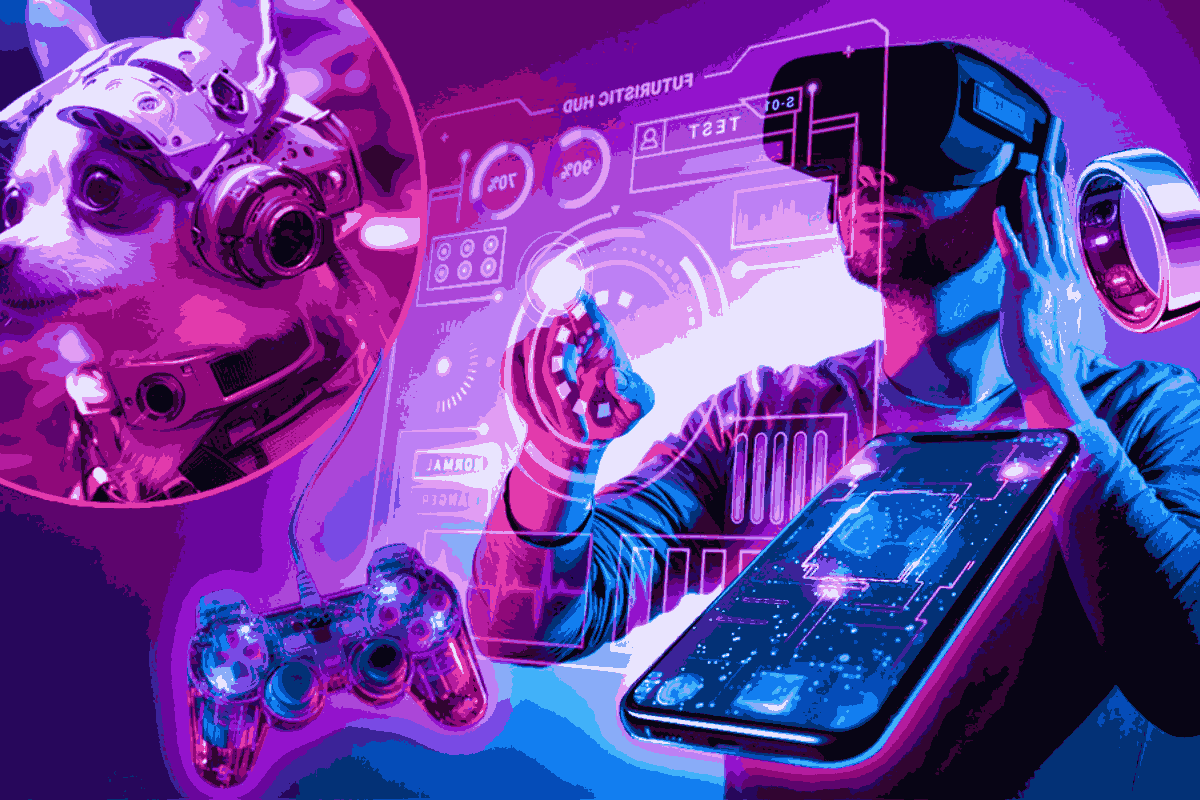
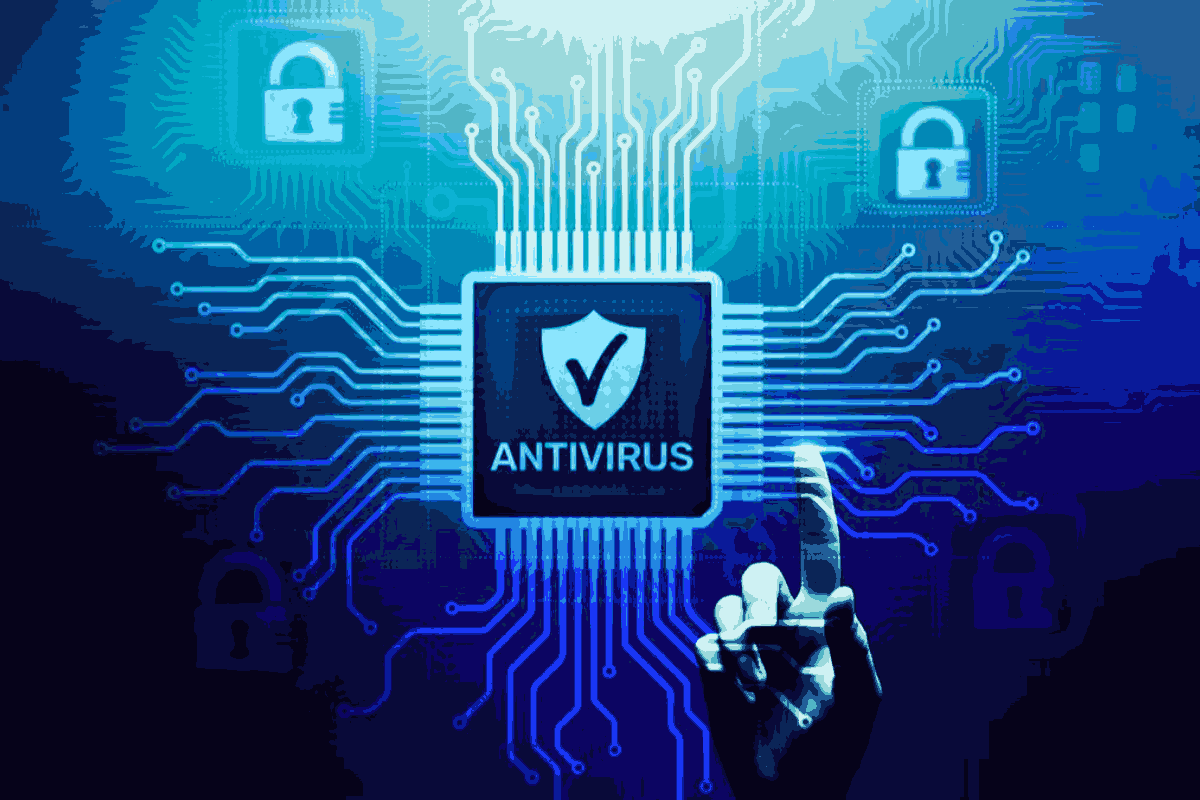
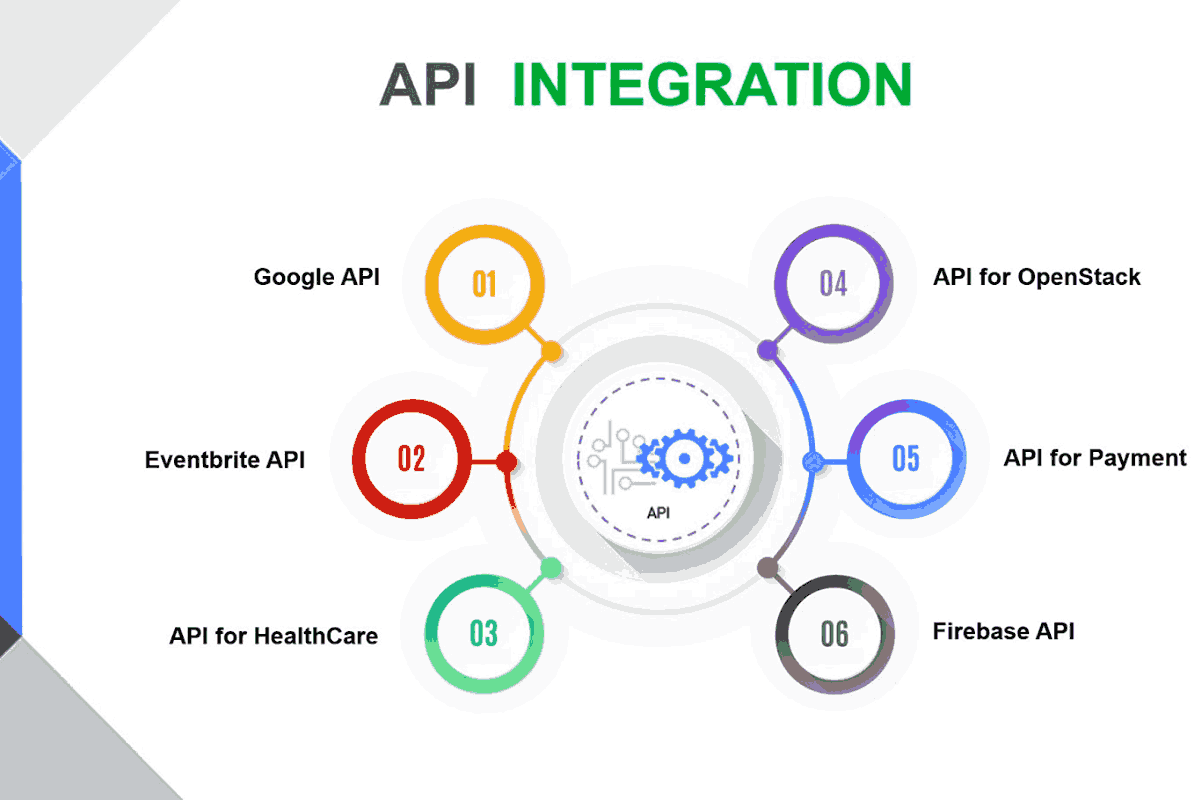

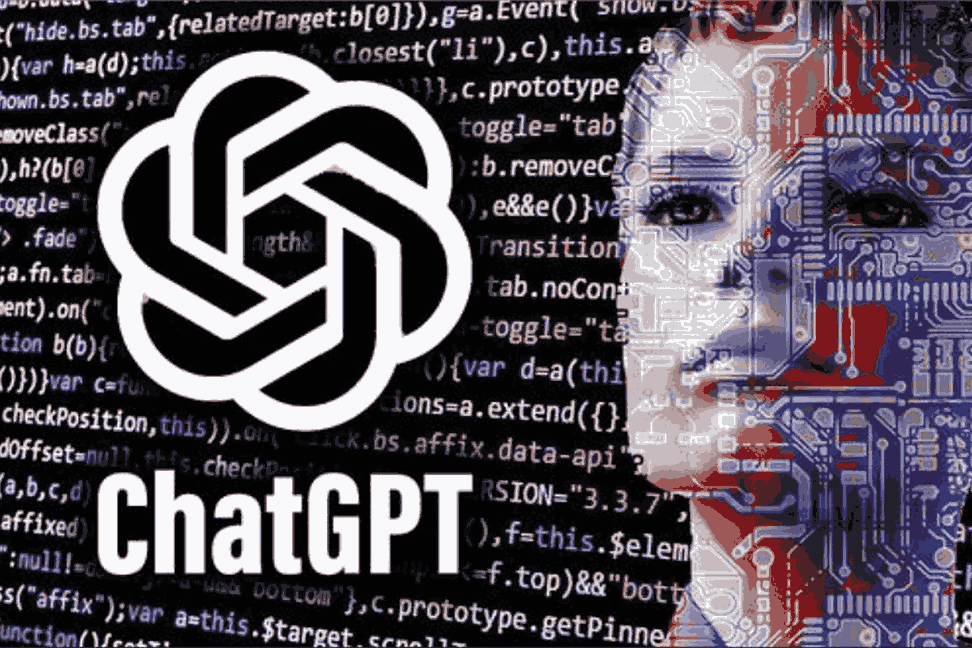



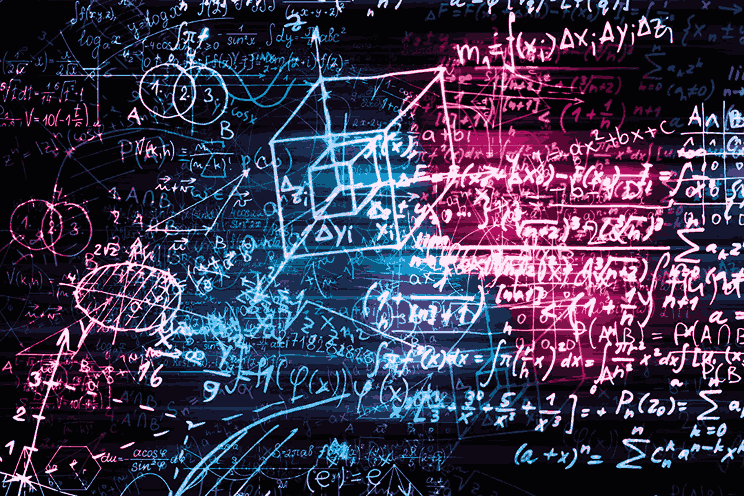

Leave a comment