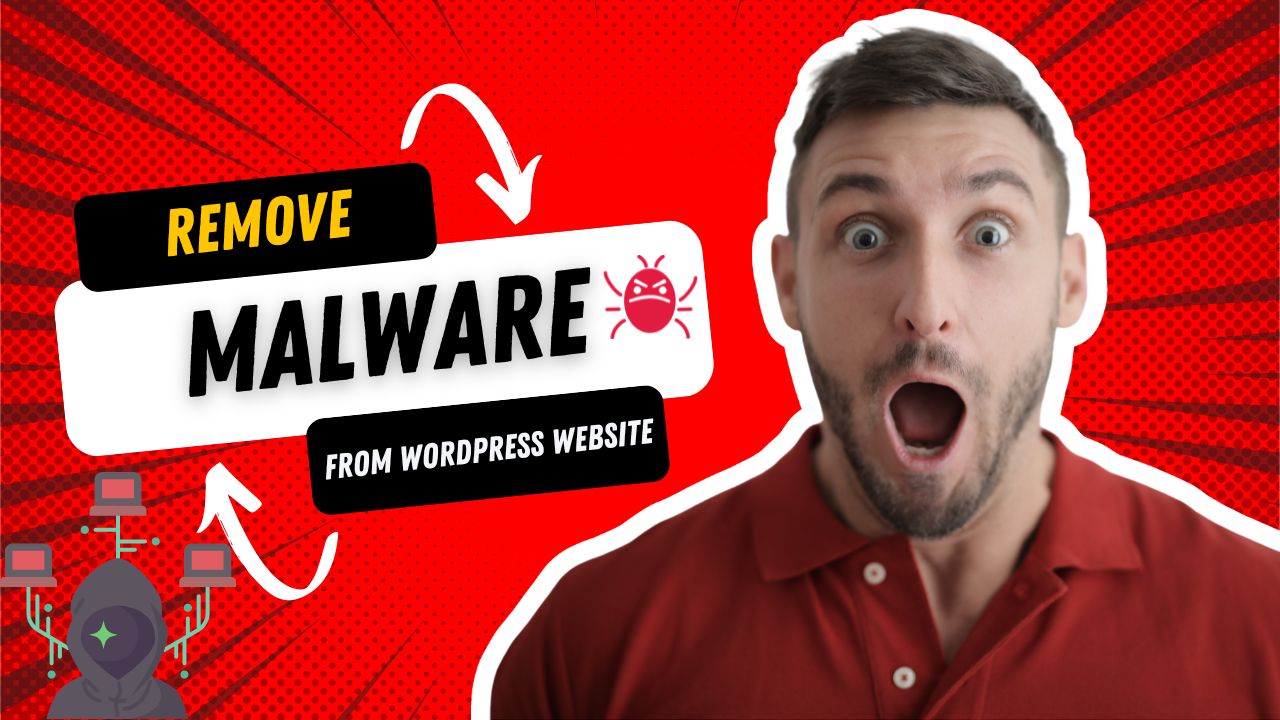
As a website owner, one of the most frustrating things that can happen is discovering that your website has been infected with malware. Malware can cause all sorts of problems, from slowing down your website to stealing sensitive information from your users. If you're running a WordPress website, there are a few steps you can take to remove malware and get your website back to its former glory.
Step 1: Identify the Malware
The first step in removing malware from your WordPress website is to identify the malware. There are a few different ways you can do this. One way is to use a website scanner tool like Sucuri or Quttera. These tools will scan your website for malware and provide you with a report of any issues they find.
Another way to identify malware is to look for suspicious behavior on your website. For example, if you notice that your website is loading slowly or that certain pages are redirecting to other websites, these could be signs of malware.
Step 2: Backup Your Website
Before you start removing malware from your WordPress website, it's important to backup your website. This will ensure that if anything goes wrong during the removal process, you can easily restore your website to its previous state.
There are several backup plugins available for WordPress, including UpdraftPlus and BackupBuddy. Choose one that you're comfortable with and use it to create a full backup of your website.

Step 3: Remove the Malware
Once you've identified the malware and backed up your website, it's time to remove the malware. There are several ways you can do this, depending on the type of malware you're dealing with.
One option is to use a security plugin like Wordfence or iThemes Security. These plugins will scan your website for malware and remove any issues they find. They can also help you secure your website against future attacks.
Another option is to manually remove the malware. This can be more time-consuming and requires a bit more technical knowledge, but it can be effective if done correctly. You'll need to access your website's files and remove any suspicious code or files.
Step 4: Secure Your Website
Once you've removed the malware, it's important to take steps to secure your website against future attacks. This includes updating your WordPress core, themes, and plugins to the latest versions, using strong passwords, and limiting access to your website's files.
You can also use a security plugin to help protect your website. Wordfence and iThemes Security both offer features like firewall protection, malware scanning, and brute force attack prevention.
In conclusion, removing malware from your WordPress website can be a daunting task, but it's important to take action as soon as possible to protect your website and your users. By following these steps and taking proactive measures to secure your website, you can help prevent future attacks and keep your website running smoothly.
Keywords:
- how to remove malware from wordpress site
- learn to remove malware from wordpress website
- how to remove malware from website
- how to remove virus from wordpress website
- how to remove virus from website
- how to remove unwanted ads from website
- remove malware wordpress
- remove malware website
- how to remove wordpress malware 2022
- learn to remove wordpress malware
- how to fix hacked wordpress site
- wordpress website hacked
- wordpress website clean up
- remove any malware
- malware
- remove viruses
- remove virus
- remove trojan
- antimalware
- virus removal
- malware removal

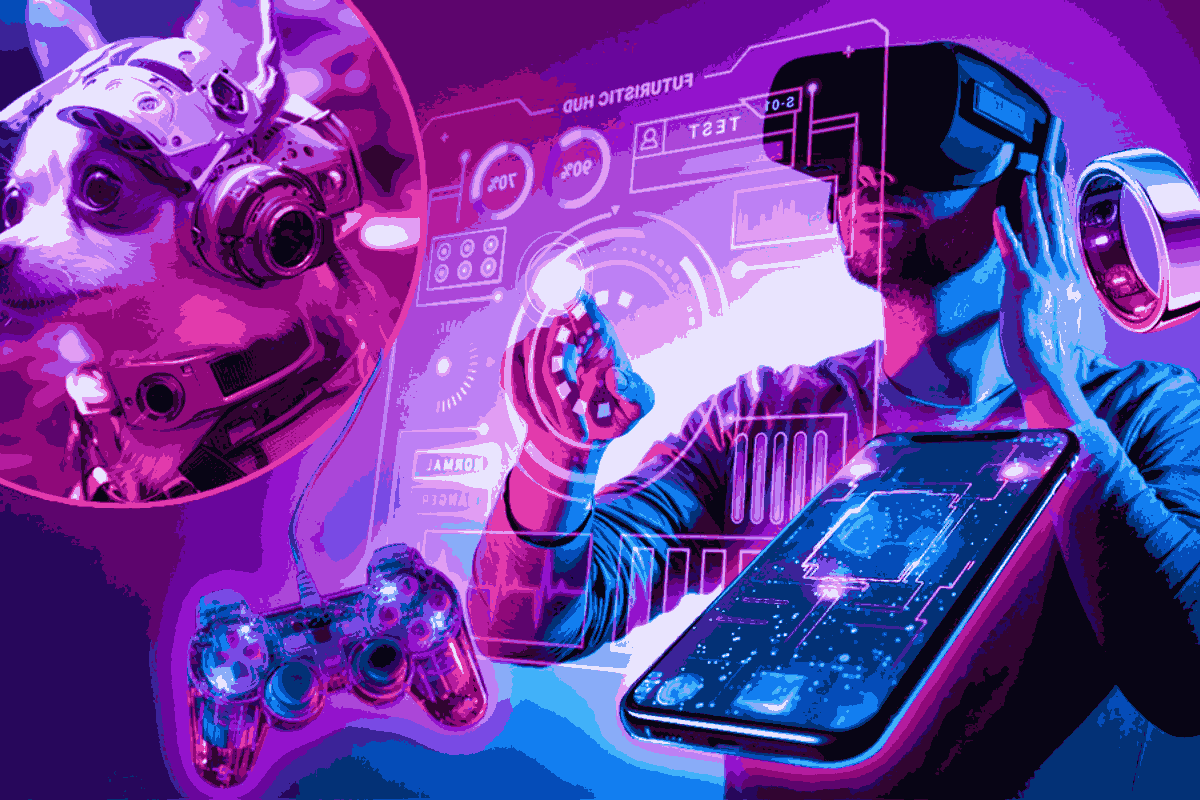
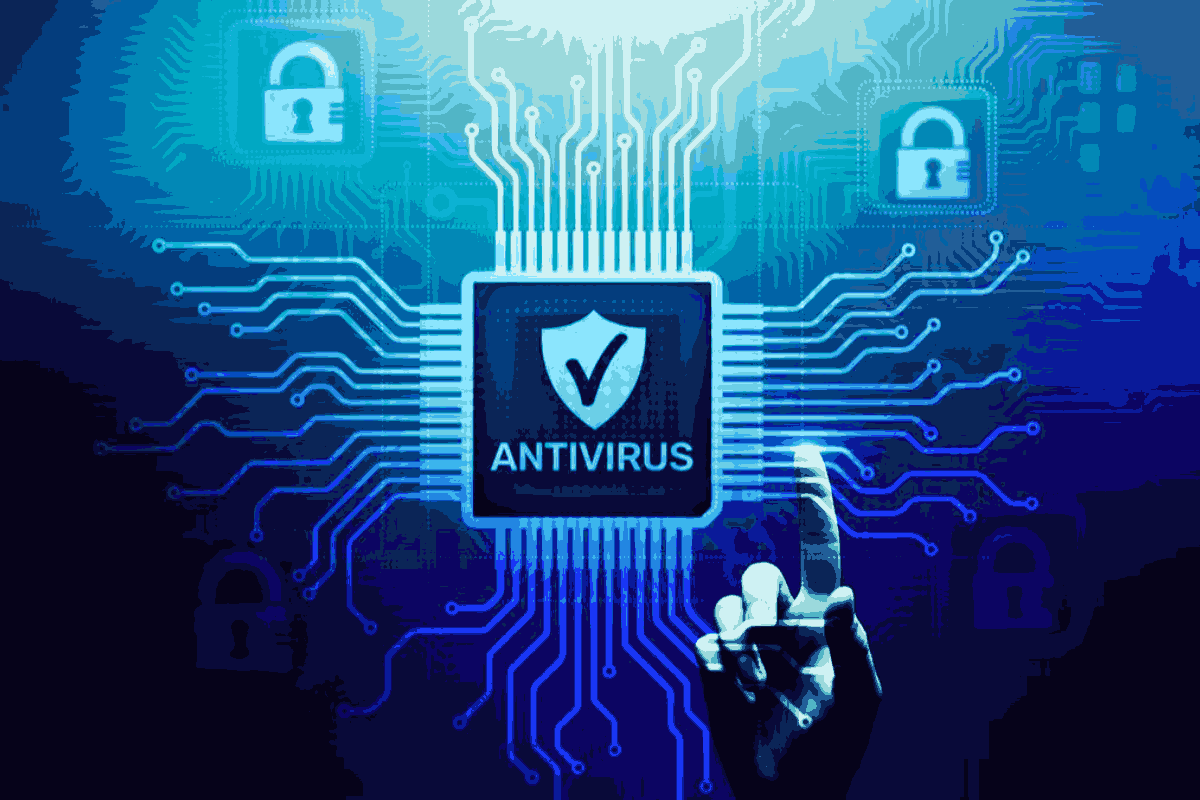
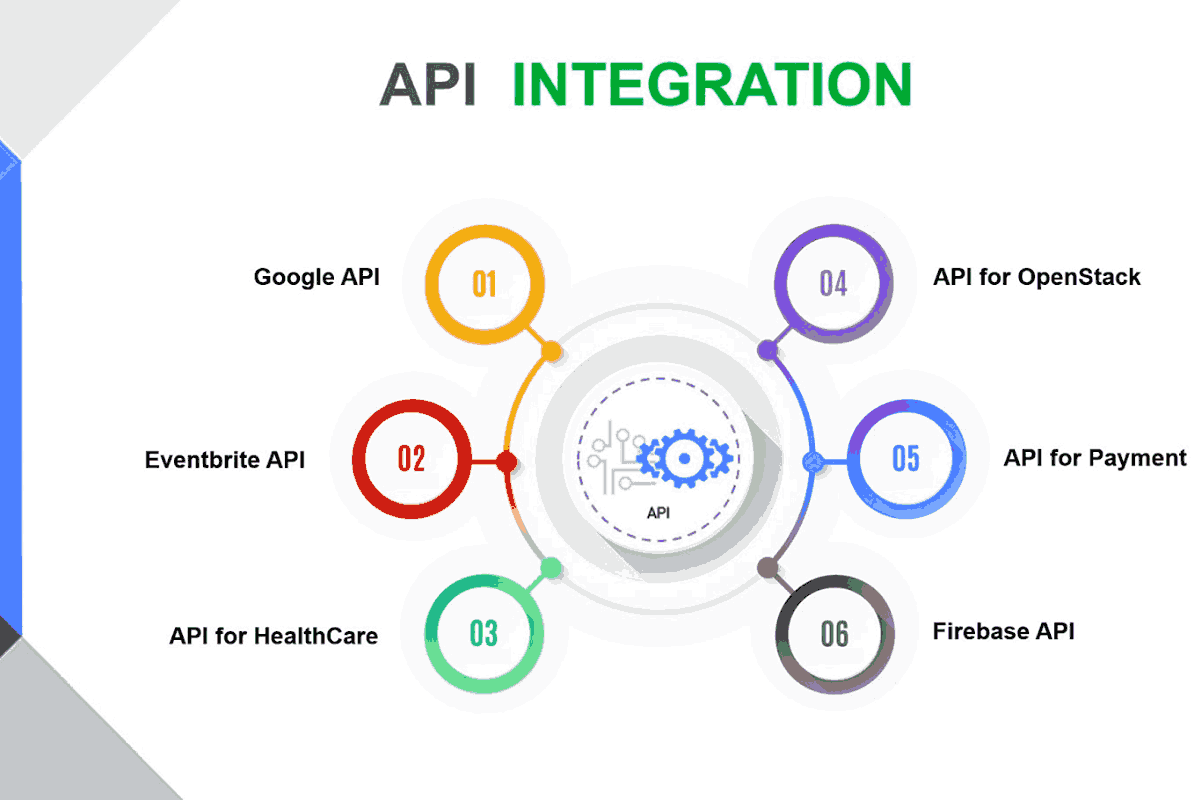

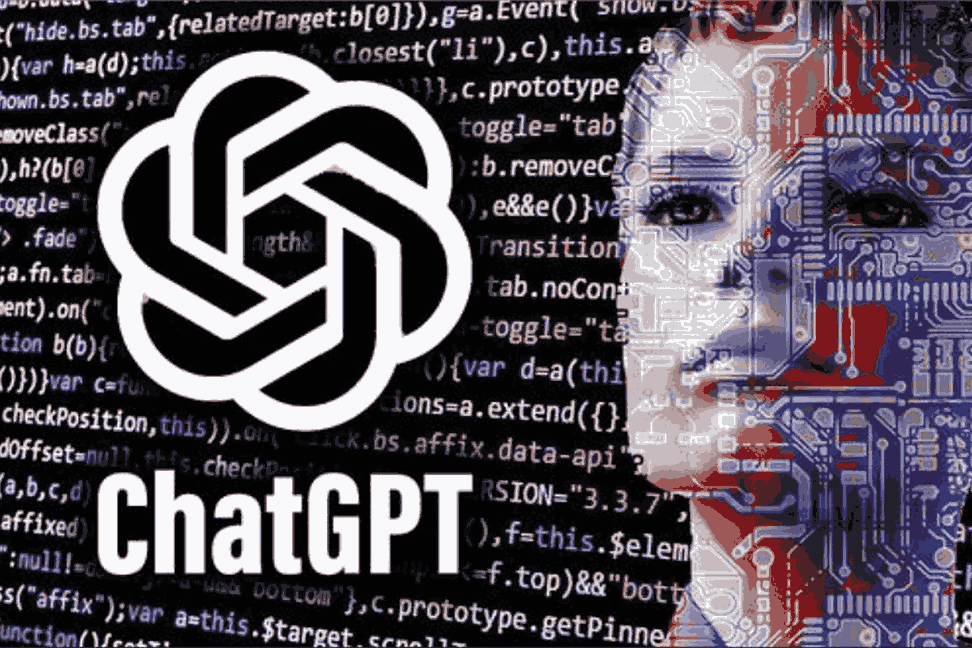



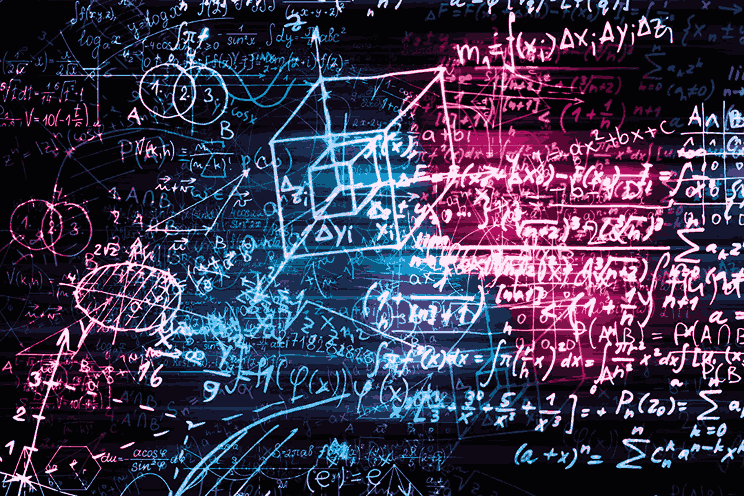

Leave a comment